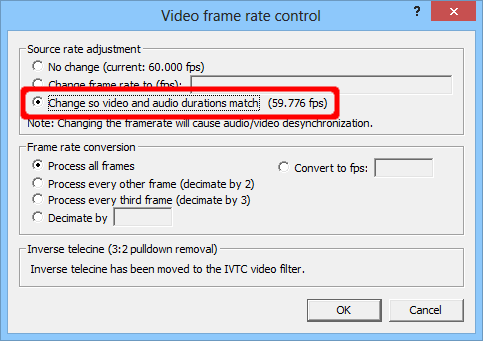You've loaded up your video into your editor of choice - but, horrors of horrors, you've noticed that the audio doesn't quite keep in sync with the video! As the video goes on, it gets more and more out of sync.
If you're lucky, the fix is simple: keep the audio as-is, and adjust the video to match the audio's length.
If you're using AviSynth, this is a fairly simple fix:
video = video.AssumeFPS(video.FrameCount() / (video.AudioLengthF() / video.AudioRate()))
Unfortunately that tends to create videos with really weird framerates that other programs might not like, so I'd recommend changing the FPS to something standard after doing that:
video = video.ChangeFPS(30)
If you're not using AviSynth, you can still fix this fairly easily using VirtualDub: go to Video, Frame Rate (or just press Ctrl-R), and choose "Change so video and audio durations match."
Then, making sure that both audio and video are set to "direct stream copy," you can save a new AVI that has a fixed frame rate, keeping the video and audio in sync.
Of course, if this doesn't work, you might have other more severe audio problems, but this works in a majority of cases.